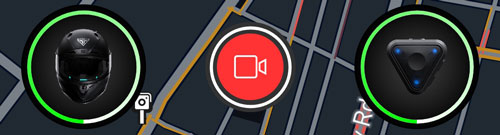Step 5 - Pairing your Forcite BT Controller to your mobile device and app
This is the last step in the set up and pairing process, after which you are ready to hit the road.
Your Helmet is linked, paired and ready. Now it's time to link up your Forcite BT Controller.
Linking your BT Controller is fairly straight forward, if you're already in the My devices section you can skip the next 2 steps. If you are on the main window can do start by clicking on the bottom right controller icon:
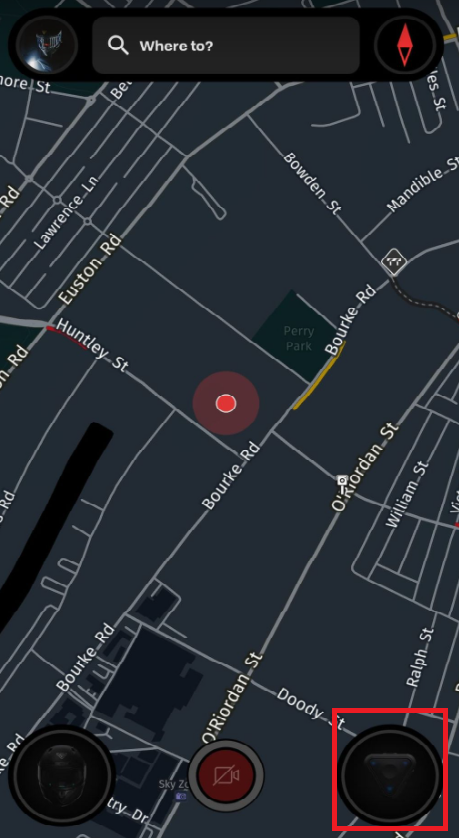
And then clicking ADD CONTROLLER:
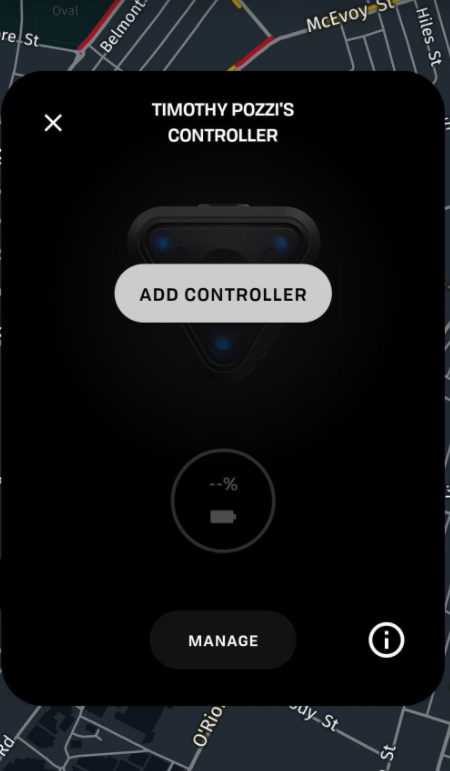
Now to begin linking your BT Controller, start by turning it ON and putting it into Pairing mode:
- Long Press the Middle button on the BT controller until all the buttons light up Green and then release the button. You will see the BT controller lights start to turn on one by one starting from the Camera button.
- To make sure the BT Controller is ON, look at the Camera button it will be blinking Blue every 3 seconds. Camera button blinking Blue means that the BT Controller is not connected to any mobile device.
- Once you've validated that the BT Controller is ON, long press the Middle button again for 6 seconds until all buttons light up Blue and then release the button.
- The BT Controller Phone button will start blinking Blue and White which means it's in Pairing mode.
To link your BT Controller from the app, click on the + "Add Controller" button which will tell you how to put the controller into pairing mode. Click the OK button which will open Bluetooth settings and show you the available devices:
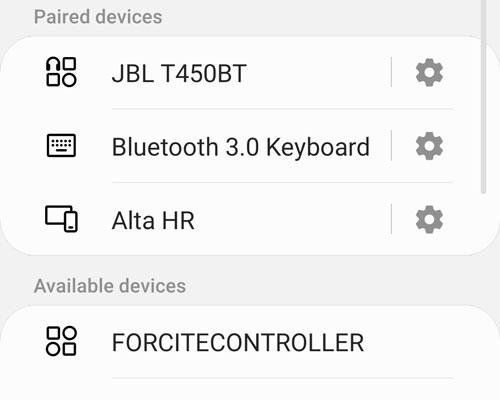
Click on the FORCITECONTROLLER device in the Available devices list and wait for it to connect which will show it as follows:
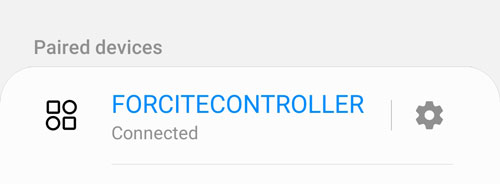
After you've done this, click the back button to go back to the app, which will finalise your linking process:

Congratulations, now you've paired and linked all of your devices.
Whenever you open the app, you can see that the BT Controller is connected and ready which will also display its battery level and status: